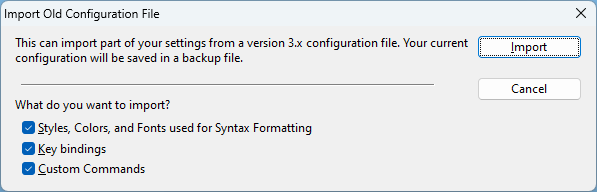Posts Tagged ‘installation’
Importing v3.x Projects and Settings
Source Insight version 4 can import v3.x projects and v3.x configuration settings.
To import a project, select Project > Open Project. Click the Browse... button to navigate to the v3.x project file that has the .PR extension. The v3.x projects are usually stored in "Documents\Source Insight\Projects". Open the .PR file and Source Insight will import the project into a new version 4.0 project. The old v3.x project will remain unchanged.
To import version 3.x configuration settings, select Options > Load Configuration and navigate to the version 3.x settings folder and open the file with a .CF3 extension. It is usually in "Documents\Source Insight\Settings". The Import dialog will appear, which lets you choose which items from the configuration you would like to import.
Your existing configuration will be automatically backed up. You can use Options > Load Configuration to re-load the backup version if you need to.
Automated Installation and Licensing
Silent Installation
For versions starting 4.0.0137 and newer:
Source Insight can be installed silently by invoking the setup program with the /qn option. You must run this from an Administrator command prompt or process. For example, to setup version 4.0.0137, use this command:
sourceinsight40137-setup.exe /qn
For versions 4.0.0136 and older:
Source Insight can be installed silently by invoking the setup program with the /S and /V options. For example, to setup version 4.0.0104, use this command:
sourceinsight40104-setup.exe /S /V"/qn"
Please make sure the double quotes are used exactly as shown. The /V option passes the " /qn" option to the Windows Installer (msiexec.exe). Also note that the version numbers in the setup executable will change with new releases.
License-Related Command Line Controls
New License Installation command line options were added starting in build 4.0.0104. These are designed to make automated installs easier. Care should be taken because these options will change and replace the license currently stored on the computer.
To specify a license file to import and use
sourceinsight4.exe -license-file <licence-file-path>
The license file is provided by Source Dynamics for off-line (or network restricted) activation. You should copy the provided license file to a location on the user's disk or network before using this option.
To specify a license serial number to use
sourceinsight4.exe -license-serial <serial-number>
The user will still be prompted for their registration user name and email, but the serial number will be pre-populated. If a network connection exists, it will request an activation from the Source Insight license server.
To remove and deactivate an existing license
sourceinsight4.exe -reset-license
This will deactivate and delete the license on the computer. The next time Source Insight runs, it will prompt to activate the license. This option is effectively the same as running Source Insight and selecting Help > Manage License and selecting "Deactivate license". If a network connection exists, it will inform the license server that the license has been deactivated.
This will delete the license and license serial number from the computer. Be sure to record the license serial number first so it can be activated again.