Project Directories
When you create a project, you must specify two directories for each project:
-
Project Data Directory - this is where Source Insight stores its project data files. For example, the .siproj file is stored here. By default, Source Insight creates a project data directory inside the Documents\Source Insight 4.0\Projects folder when you create a new project.
-
Project Source Directory - this is typically the root of your local source repository tree. By maintaining these two separate folder locations, you can store your Source Insight data separate from your source files. Furthermore, your Source Insight project data files are kept in your own user data area, and other users on the same machine will not be able to access them. If you want, you may use the same location for both folder locations.
Here is an example of a typical project setup:
Project Data Directory:
C:\Users\John\Documents\Source Insight 4.0\Projects\MyProj
which contains the file MyProj.siproj - the main project file.
Project Source Directory:
c:\work\proj1\src
which contains your source code, possibly including sub-directories of source code.
To edit the project source directory location, use the Project Settings command. See: Project Settings.
Project Source Directory
The project source directory is what you consider the main location of your source files. The project source directory is typically the topmost, or root directory of your source repository. You might think of this as the "home" directory of the project. Source Insight normalizes project file names relative to this directory when it displays file names. You can actually set the source directory to any location on your disk, after the project is created, by using the Project Settings command. This affects how the source file paths are displayed, because they are displayed relative to that directory.
See: Where do you want to store the project data files?.
Once a project is created in a given directory, you can add files to it from any directory and any drive, including network drives, and UNC paths.
As an example, let's say we are creating a project for a game program. The source tree looks like this:
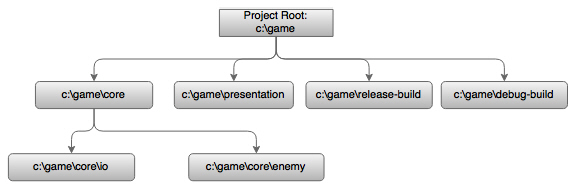
We have source code in the "presentation", "core", and "core" subdirectories. Our Source Insight project will include files from all these directories. We should specify c:\game as the project source directory when we create the project so that all file paths will look relative to that directory.