Syntax Keyword List
Brings up the Language Keywords dialog box, which lets you edit the language keywords used for syntax formatting in the current language. See: Syntax Formatting and Styles.
The Language Keywords dialog box lists keywords and styles. The title of the dialog box will specify which language type you are working with. Source Insight uses a very fast hashing technique to maintain large keyword lists and still have outstanding performance.
Keywords and Styles
The keyword list contains all the language keywords that can be highlighted with syntax formatting. Each keyword in the list is associated with a style name. The Style Properties command is used to set the formatting options of each style.
For example, in the C Language keyword list, the word "NULL" is associated with the "Null Value" style.
To determine the formatting of any given word in a window, Source Insight locates the word in the keyword list of the appropriate language type. The keyword list contains a style name, which in turn implies the formatting associated with the style.
Therefore, starting with a file name and a word in the file, Source Insight derives the word's style with this relationship:
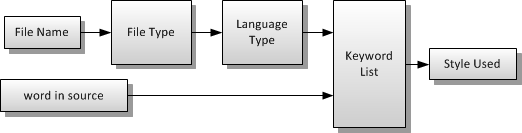
Figure 4.4 The style used for a word in source text is determined by the keyword list of the language of the file type of the file in question.
By having keywords assigned to formatting styles, you are able to change the syntax formatting quickly by simply changing the style with the Style Properties command. Then all language keywords associated with that style reflect the new style formatting.
Language Keywords Dialog box
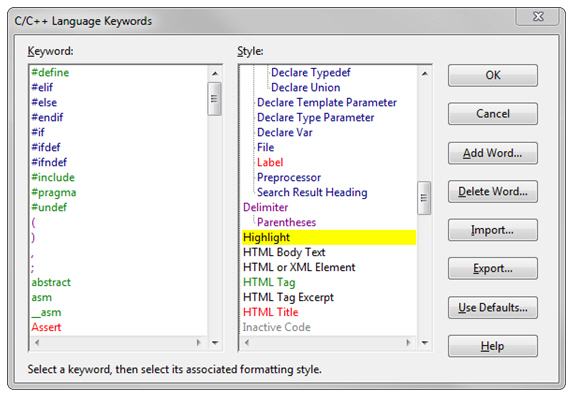
Keyword
The keyword list for the language. When you select a keyword from the list, the keyword's associated style is selected in the Style list.
Style
The list of all syntax formatting styles. When you select a style from this list, you are changing the style associated with the keyword selected in the keyword list. You can also double-click on a style name to edit the style.
OK
Click OK to record your changes.
Cancel
Aborts the command and ignores your changes.
Add Word
Click this button to add a new word to the keyword list. You can type any single word that does not include spaces. Source Insight will add the word to the keyword list. After adding the word, make sure you select the style you want it to have.
Delete Word
Click this button to delete the word currently selected in the keyword list.
Import
Click this button to import new keyword list entries from an external text file. See below for more information.
Export
Click this button to export the keyword list to a text file.
Reset
Click this button to return the language keyword list to the factory default settings.
Importing and Exporting Keyword Lists
The Import and Export buttons in the Language Keyword dialog box allow you to import and export keyword-style associations from and to text files.
The text file should contain keyword, style name pairs; one per line:
<keyword> , <style-name> or
"<keyword>", "<style-name>"
Each keyword should be a single word without white space. The style name should be one of the defined style names that are listed in the Language Keywords style list, or the Style Properties style list. You may enclose the keyword or style name in double quotes.
When importing, duplicate keywords are ignored.
Import Options
When you click the Import button in the Language Keywords dialog box, you will be given the option of either replacing or merging the keyword list.
Replace current keyword list with imported list
Select this if you want to completely replace the keyword list currently loaded with the imported list. even after importing a list, you can still click the Cancel button in the Language Keywords dialog box to ignore the changes you made to the keyword list.
Merge current keyword list with imported list
Select this if you want to merge the imported list with the currently loaded list. Merging means that the imported list will be added to the existing list, and imported keywords will replace like-named keywords in the current list.