This command saves the current file with a specified character encoding. To use this command, select the desired encoding, then click the Save button to save the file.
If you just opened a file and it looks like text is garbled, and it loaded with the wrong encoding, do NOT save the file. That will overwrite the file and potentially change it incorrectly. Instead, select File > Reload As Encoding. See: Reload As Encoding.
Saving files using Unicode (such as UTF-8) is the best practice to avoid corruption due to incorrect decoding or encoding going forward. For example, if you load a file encoded with one code page, and save it using a different code page, that could corrupt your file because some of the characters won’t map to characters in the new code page. However, if you save using a Unicode encoding, the characters will be mapped correctly. UTF-8 is the preferred encoding in Source Insight because there is less conversion required to open and save files.
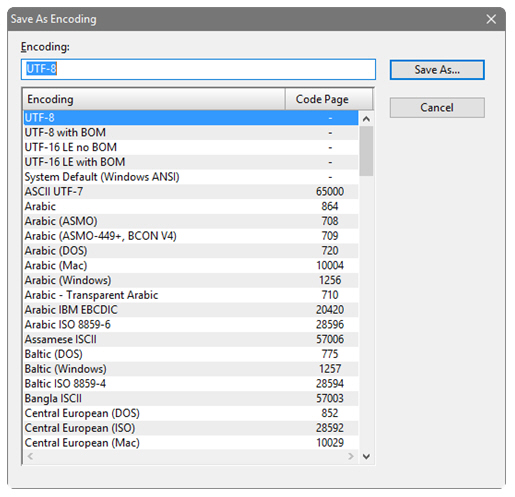
Encoding
You can type part of the encoding name to find it in the list. If you select a UTF-8 based encoding, your file will be saved in the best format to avoid incorrect encoding or re-encoding problems. In addition, UTF-8 files load and save faster in Source Insight.
Encoding List
This is a list of encodings supported by Source Insight. The non-Unicode encodings also list the Windows system code page used.