This command reloads the current file using a specific character encoding. If you opened a file and the encoding looks incorrect or text is garbled, then you probably need to reload it with the correct encoding. You should do this before you make any changes to the file.
Caution: The current file is reloaded from scratch and wipes out any changes you may have made. If the file has unsaved changes, Source Insight will confirm you want to reload it and lose your changes. If you want to keep your changes, do NOT save the file back over itself, because that could overwrite the file with the wrong encoding and corrupt the file. Instead, save it to a new file by selecting File > Save As Encoding, and pick the UTF-8 format. After you reload the original file, you can compare the differences between the files and merge your changes back.
To use this command, select the desired encoding, then press the Load button reload the current file.
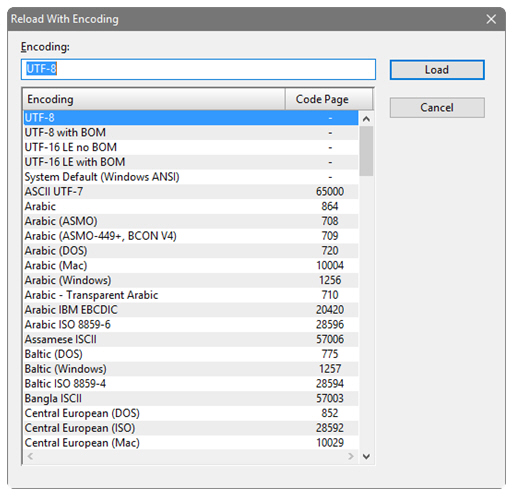
Encoding
You can type part of the encoding name to find it in the list.
Encoding List
This is a list of encodings supported by Source Insight. The non-Unicode encodings also list the Windows system code page used.