This command activates the General page of the Preferences dialog box. It allows you to change miscellaneous Source Insight options. These options are part of the current configuration.
General Options Dialog box
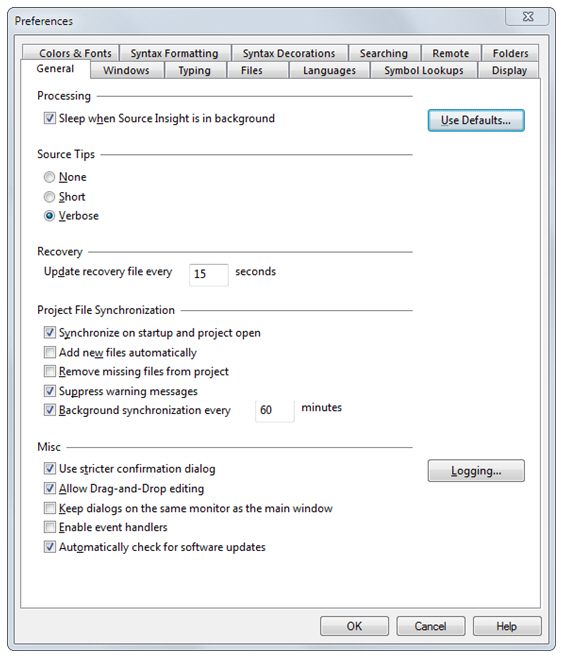
Sleep when Source Insight is in background
If enabled, Source Insight will not perform any background processing when the Source Insight application is minimized or not in front (such as when a custom command is in front).
If not enabled, then background processing will occur normally.
If your computer is running on battery power, then Source Insight significantly reduces its background processing after a few seconds of idle time to allow your system to enter a low-power state and use less battery power.
Background Tasks
Source Insight performs a number of tasks in the background, including the following:
-
It parses files and updates the Symbol Window contents for all open source windows.
-
It checks for finished Custom Commands.
-
If Background Synchronization is enabled, then it synchronizes all the files in the project, possibly adding new ones in the process.
-
It synchronizes the Context Window with the current text selection.
-
It synchronizes the Relation Windows with the current text selection.
-
It updates the File Compare window if one of the files has changed.
-
It checks for and reloads open files that are modified outside of Source Insight by other programs.
Usually there is nothing to do, in which case Source Insight sleeps and uses little or no processor cycles.
Source Tips
Sets the level of information provided by pop-up source tip windows. Source tip windows appear when you hover the mouse cursor over a symbol identifier for a few seconds.
Recovery: Update recovery file every NNN seconds
Specifies how often Source Insight will update the crash recovery file. The default value is 15 seconds. The recovery file is only updated when there have been edits since the last time it was updated. The recovery update is very fast and you probably will not even notice anything being saved. You will never be interrupted to save the recovery file. You should keep this interval short.
Project File Synchronization
Synchronize on start-up
If enabled and background synchronization is turned on, then Source Insight will check file time-stamps right away every time you start Source Insight or open a new project. When files are found to be out of date with respect to the project, Source Insight marks the files for re-synchronizing. Later, the files will be rescanned and synchronized in the background.
Add new files automatically
If enabled, then before synchronizing all the files, Source Insight will add new files in the project's source directory and in all subdirectories, recursively. However, only directories that already have project files in them are scanned. Directories that are not descendants of the project source directory are not scanned. This feature allows you to simply add new files to your project directories on disk, such as with a source control system, and then have Source Insight add those new files to your Source Insight project automatically.
An alternative to adding (or removing) files automatically is to use a Master File List. See: Using a Master File List.
Remove missing files from the project
If enabled, then before synchronizing all the files, Source Insight will remove missing files from the project’s file list. Note this is not recommended if your source files are mostly on networked drives. If the network drive is disconnected, the files will be removed from your project.
An alternative is to use a Master File List. See: Using a Master File List.
Background project synchronization every NNN minutes
If enabled, then Source Insight will perform the actions of the Synchronize File command in the background, while you edit. You typically will not have to run the Synchronize Files command at all if this option is enabled.
NNN specifies how often the project files should be examined to determine if files need re-synchronizing. When this period expires, Source Insight checks the file time-stamps and begins the synchronization process in background.
Use stricter confirmation dialog
If enabled, then when Source Insight confirms an operation, you will be required to type "yes" to confirm it.
Keep dialogs on the same monitor as the main window
If enabled, then dialog boxes will be forced onto same monitor as the main Source Insight application window. If not enabled, then Source Insight remembers the positions of dialog boxes, regardless of what monitor they were on.
If enabled, then macro event handlers are enabled. For more, see Macro Event Handlers.
Automatically check for software updates
If selected, then Source Insight will periodically check with the Source Insight website to see if an update is available. If an update is found, you will be see a notification window.
Logging...
Click this to edit Source Insight's application logging options. See Logging Options.
Use Defaults...
Click this to reset all the configuration settings to factory defaults. Your current settings will be saved in a backup file. See: Resetting the Configuration to Defaults.