Source Control Commands
Source Insight has a few predefined Custom Commands built-in to handle common source control operations. Use the Tools > Custom Commands dialog box to edit the commands. You can easily change them to support different source control, or version control systems.
The source control commands appear in the table below. Their exact meanings are really based on how you choose to set them up in the Custom Commands dialog box. See: Custom Commands. Source Insight defines the following command semantics.
|
Command Name |
Action |
|
Check Out |
Checks the current file out of the Source Control project, so that you can edit it. |
|
Check In |
Checks the current file into the Source Control project. You should use Check In after you are finished editing a file, and want to put it back into the main Source Control project for other team members to access. |
|
Undo Check Out |
Reverses the action of a Check Out. This does not check the file back in. |
|
Sync to Source Control Project |
Updates all the files in your local project so they are current with respect to the Source Control project. |
|
Sync File to Source Control Project |
Updates the current file so it is current with respect to the Source Control project. |
Source Control Toolbar
The Source Control toolbar contains buttons for each of the source control commands.
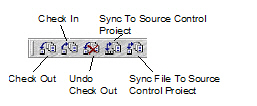
Figure 3.3 The Source Control toolbar