Previewing Files and Source Code
The Context window is used to quickly preview files and other things without having to open them. For example, if the Project File List panel is in front, the Context window previews the currently selected file.
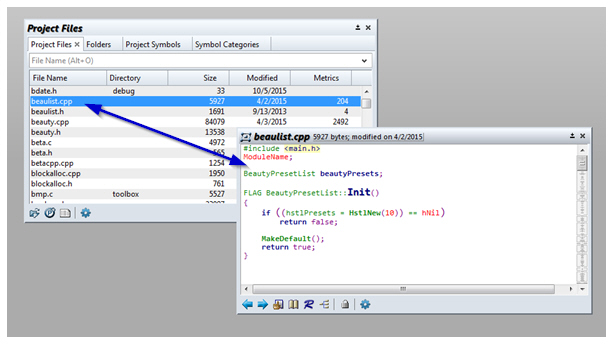
Figure 3.12 The Context window is previewing the file selected in the Project File List panel.
The Context window previews the following types of objects:
-
Files selected in the Project File List, Project Folder Browser, and Directory Compare panels
-
Symbol definitions in the Project Symbol List panel
-
Reference locations in the Relation Window panel.
-
Code Snippets in the Snippet panel
-
Clips in the Clips panel
-
Bookmark locations in the Bookmarks panel
-
Symbol selected in the symbol pane in a source file window
-
Symbol selected in the auto-completion list.
-
Source Window selected in the Window List panel
Context window Results
To summarize, the Context window does the follow:
|
Your Action |
Context window Result |
|
Selecting (clicking) on an identifier in a source file window |
Shows symbol definition based on context. If more than one symbol matches, the Context window will show a list of matches. If the symbol is an instance of a class or data structure, then the class or data structure declaration is shown. |
|
Selecting a symbol in the Project Symbol List |
Shows the symbol’s definition. |
|
Selecting an item in the Relation Window |
If the item is a reference to a symbol, then it shows the place where the reference or call occurs. Otherwise it shows the definition of the selected symbol. |
|
Typing in a source file window |
If the auto-completion feature is enabled, then it shows the declaration of the selected item in the auto-completion list |
|
Selecting a bookmark in the Bookmark Window |
Shows the location of the bookmark. |
|
Selecting a clip in the Clip Window |
Shows the clip contents |
|
Selecting an item in the Snippet Window |
Shows the body of the selected snippet. |
|
Selecting an item in the Window List (list of open file windows) |
Shows the contents of the file window. |
|
Typing or selecting an item in the symbol window pane of a source file window |
Shows the symbols definition. |