Outlining and Collapsing Text
Source Insight can collapse blocks of source code using "outline" commands and collapse and expand buttons in the left margin or optionally indented with the code. The following shows outline buttons in the left margin and a collapsed if statement.
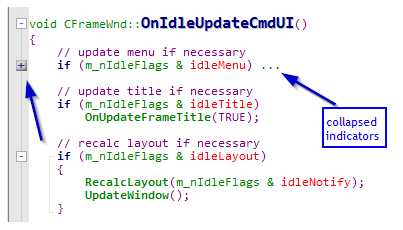
You can control whether outline controls are visible, and whether they are in the left margin or indented by selecting Options > Preferences: Windows and choosing outline options. See: Window Options.
Here is the same piece of code with the outline buttons indented with the code:
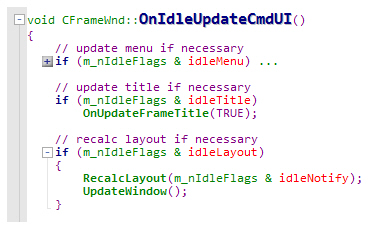
You can also select any lines and use the Collapse command to collapse them, regardless of the code block nesting structure. You can invoke Collapse by right-clicking in the left margin and selecting it in the menu.
Potential Outline Points
When Source Insight parses your file, it identifies potential lines that could be collapse. It displays outline buttons near data structures such as structs and classes, and code blocks such as functions, if statements, for statement, switch statements, and case labels. It also displays outline buttons near #ifdef and #pragma region statements.