The Open Project command allows you to open a new current project. It first closes the current project, if any, since a Source Insight instance only allows one project open at a time. See: Projects.
You can also open a project by dragging a project file (.siproj) from Windows Explorer onto the Source Insight window, or specifying a project file in the Open dialog.
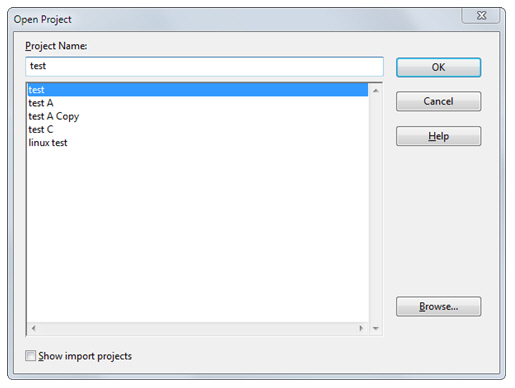
Project Name
Type the name, or part of the name, of the project you would like to select.
Project list
Displays a list of all the projects you have created or opened on your machine. Select the project you want to open here. This list is simply a recording of known projects. You may have other projects that are not listed here. To open those, click the Browse button and locate the project file.
Browse
Click this button to bring up the standard Open dialog box, which allows you to browse around your disks. Locate a project file with a .siproj extension. Once you select a file and close the Open dialog box, the file you selected will be loaded into the Project Name text box. Then click OK to open it.
Show import projects
If selected, then import projects will also appear in the project list. Import project names begin with "_import_".
An import project is a special Source Insight project that contains imported symbols - the symbols come from an external source, such as library headers, a .NET assembly or Java class.