This sets the options for the File Search Bar, which can be shown at the top below the main toolbar. See: File Search Bar.
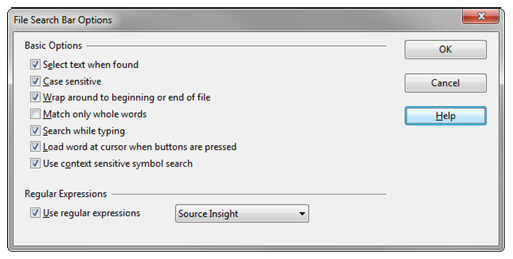
Select text when found
If enabled, then the matching text is selected. Otherwise only the caret is moved.
Case sensitive
If enabled, the match is case sensitive.
Wrap around to beginning or end of file
If the end of the file is reached while searching, it wraps around and starts again at the top of the file.
Match only whole words
Only whole-words are considered for matches.
Search while typing
If enabled, then Source Insight searches for a match after you enter any character.
Load word at cursor when buttons are pressed
If enabled, then the word at the cursor position is loaded into the search field when you click Next or Previous button in the search bar. If not enabled, then the current text in the search field is not changed.
Use context sensitive symbol search
If enabled, then searching for an identifier uses context and scope sensitive matching. Symbols with the same textual name, but in different scopes will not be found.
Regular Expressions
Use this to enable regular expression, and to select the regular expression syntax type.