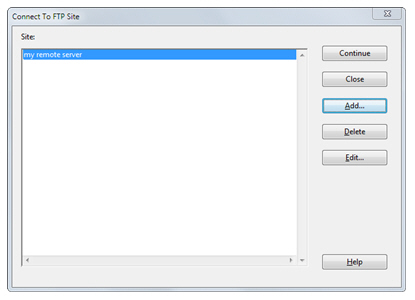This is an simple FTP client window that allows you to connect to a remove host, and upload and download files. You can browse to a file on a remote host, open it, edit it, and save it back to the remote host.
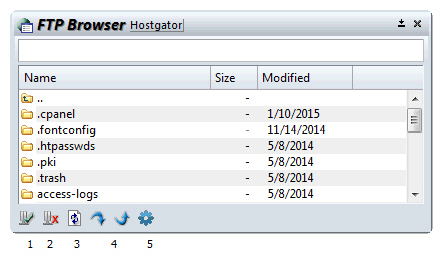
Toolbar
1.Connect to Host - Click this to connect to a host. The FTP Site list window will appear so you can pick the host to connect to.
2.Disconnect - Disconnects from the host.
3.Refresh List - Refreshes the file list in the FTP Browser.
4.Download File - Downloads the selected file from the remote host to your local machine. A "Save As" dialog box will appear so you can indicate where to save the file.
5.Upload File - Uploads a file from your machine to the remote host. A dialog box will appear so you can select the file to upload.
6.FTP Browser Options - Edits the settings for the FTP Browser panel. You can set options and edit the list of remote hosts. See: FTP Browser Options.
Opening a Remote File to Edit
To open a file on the remote host to edit, double click on the file. The file will be downloaded to a temporary file buffer so you can edit it. When you save the file, it will be uploaded automatically.
Defining Remote Sites
To setup the details for connecting to a remote site, click the FTP Browser Options button, then click the Site List... button. Alternatively, you can click the Connect to Host button and the Site List will appear. If you need to add the site, click the "Add" button.
Connect to FTP Site
This dialog appears when you click the Connect to Host button in the FTP Browser window. Select the site you want to connect to and click Continue. For details, See: FTP Site List.